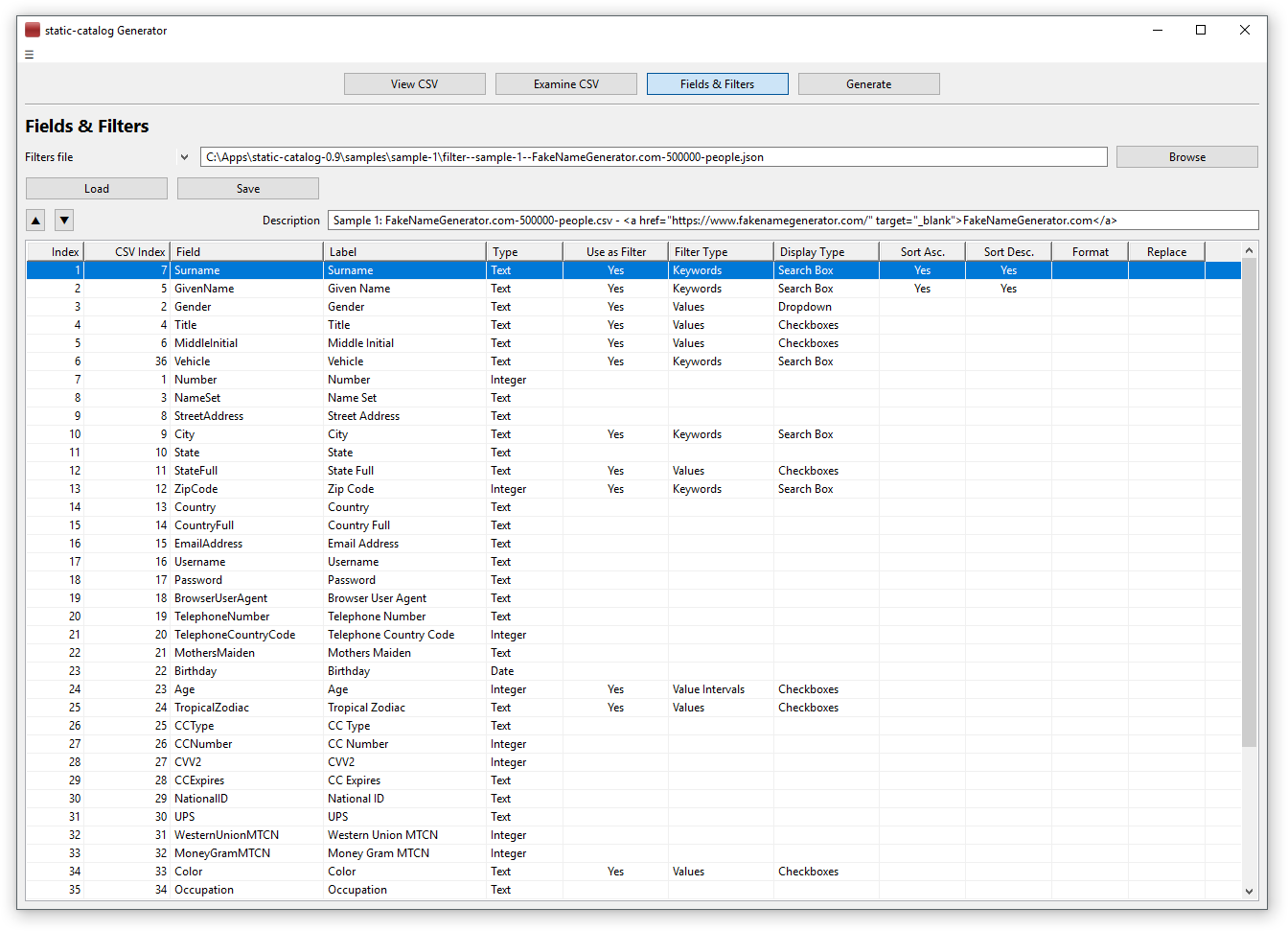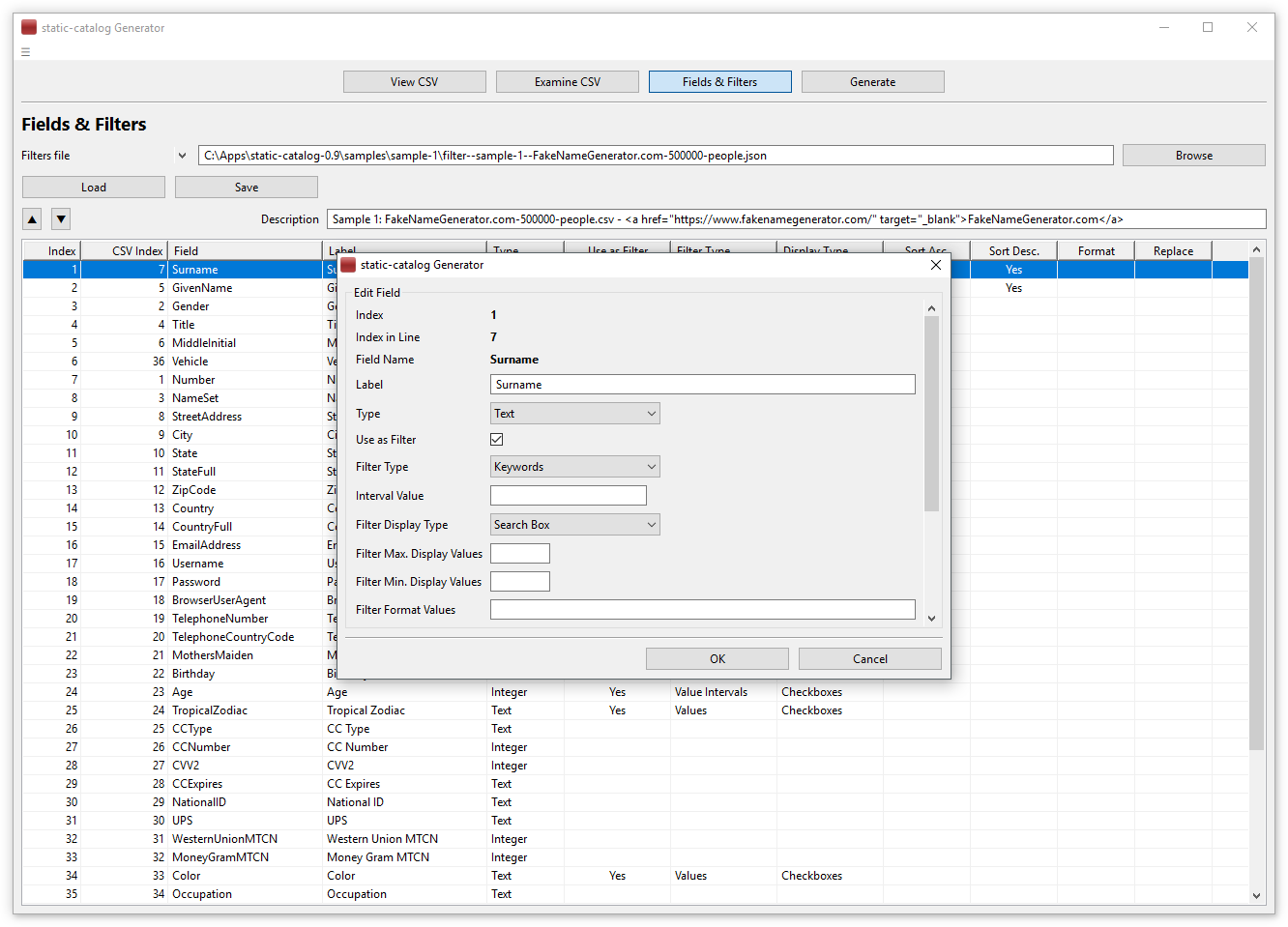Fields and filters settings
All fields of the input CSV data file will be available in the search page in order to be used in displaying the result list. Some of them will be used to filter the results, and some of them will be used to sort the results
From the previous step it has resulted a fields-filters file that is loaded into the tab. This is a JSON file that will be used to generate the search data
The settings for a field can be edited, and the field can be made to be a sort field (ascending or descending) and/or to be a filter field. For the sort fields a couple of labels could be specified for ascending and descending directions in order to to be used on the page as friendly names
The filter type could be:
“Values” filter
This filter is made up from all the distinct values of the field, and when multiple values are selected, the union of the lines with those values will be selected
“Value intervals” filter
This filter can be used for numeric (integer and real) fields having a big number of values, where the individual values cannot be practically displayed and should be arranged into intervals. By specifying an “interval value”, the field’s distinct values will be grouped into intervals by the multiples of that value. For example, if the interval value is 1000, all values between 0 and 999 will be in the first interval, al values between 1000 and 1999 will be in the second interval etc.
“Length intervals” filter
This filter can be used for any data type fields having a big number of values where the individual values cannot be practically displayed and should be arranged into intervals. By specifying an “interval value”, the field’s distinct values will be grouped into intervals by counting them to be that number count in each interval. For example, if the interval value is 100, the first interval will contain the first 100 values, the second one the next 100 values etc.
“Keywords” filter
This filter will take all the field values and make them search-able by the starting letters. It can only be displayed in page as a “Search Box” options control
The search will work in two phases, when one letter is typed (provided as input) all possible two letter combinations starting with that letter and possible for the field values will be provided (displayed). When two letters are chosen, all the possible field values starting with those two letters will be provided. From that point for each more letter the number of values will be reduced to contain only the ones starting with the letters
Filter display options
For value filters, the following settings are available to be used in displaying a filter in the page (for intervals the filter values will be the beginning and the end field values of the interval separated by a “-”):
It can be displayed in the page as a collection of checkboxes (in this case multiple values can be selected) or as a dropdown or a collection of radio buttons, and in this case only one value can be selected. It will contain two options about how to be displayed in page, for checkboxes and radio buttons, how many values can be displayed for the filter until making a “more…” like button, and when there are more than that number of values, how many to display above the “more…” option
For example, if there are 20 filter values and the first ones are more used, it makes sense to display only 5 and if the user wants the other 15 to click on the “more…” option. However, if the values are equally used, for example the month of the year, or the days of the month, it would be better not to break it but to display all 12 (respectively 31) filter values
In all cases the exception values (if exists) will be placed first and marked as exceptions (to be displayed differently – in italic for example)
There is also a filter setting to apply a format to the displayed filter values, can be useful for dates, for displaying them more friendly
Another filter setting allows for the values to be replaced when displayed with other values, for example “Y” replaced with “Yes”, “N” replaced with “No”, “N/A” replaced with “Not available”. This setting is very useful for a small number of clearly known values, but it should not be used in place of having the values in the CSV. So, if it is possible to have the values already replaced in the source CSV, that is the best way
Finally, the data type of a field filter can be changed from here. This should be done only if in certain cases the numeric values detected by the application need to be treated as text values
Once satisfied with the sort and filters, save the fields-filters file and proceed to the catalog generation in the next tab
The missing piece of static generated sites.
static-catalog.org - 2019